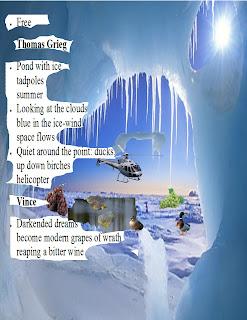I masked out the sky on the Castle and i also masked out the ground on the moon. I also had to copy and paste the moon a little higher because the castle was blocking it. I used curves, levels, and Hue/Saturation. I also used the burn tool to make the grasss and castle a little darker. I made a copy of the trees and flipped it upside down and i went down on the opacity to make a shadow. I also used the burn tool on the shadow.
Tuesday, May 14, 2013
Thursday, May 9, 2013
Meteor Part 2
I decided to take off both of the steeples and i used the clone stamp to cover up the origional steeple after i copied the tops on another layer. I also put a hole in another building and i tried to give it a fire look by using the smudge tool and the Liquify tool. I still have some more work to make it look like fire. I also created another smoke trail to make it look like another meteor is hitting the building.
Tuesday, May 7, 2013
Meteor Project
I went to filter and then i chose gaucasion blur and i went to the edit menu and chose fade. I then made another layer and i rendered some clouds and i brought the opacity down a little. I also used hue/saturation to lighten up the image. I just basicly kept choosing gaucasion blur and fade until it started to look like smoke.
Thursday, May 2, 2013
Matte painting: man on cliff
We did some work on the matte painting in class and i used a paintbrush wit soft edge to lighten the sky a little bit. I also used the level, color Balance, hue and saturation to put a lttle more color in it and to lighten it up a bit.
Tuesday, April 30, 2013
Custom Texture stone and concrete wlls.
I chose a concrete wall and decided to make a hand painted stone wall. The concrete wall i decided to darken the bolts that was in the wall. I gave it some lines and i brought the opacity down a little bit. I made a couple of selections with the Marquee tool and i filled it in a different color. I then gave the reddish selection Bevel and emboss, and i gave it a stroke.I also decided to give it curves,levels,hue and saturation. The stone wall i made i drew a bunch of lines to make different shapes of rocks. I made another layer and gave it a cloud filter. I also gave it levels, curves, and color balance. I made another layer and gave some shadow where the rocks meet. I also gave it stroke,bevel and emboss. I made another layer and i used it to paint my rocks different colors.
Thursday, April 25, 2013
Brick wall texture part 2
I made some selections wth the marquee tool and i used the paint bucket tool to fill in my selections, i also put them on a seperate layer and called it"red bricks". I used layer styles to give it more of a textured look. I used stroke,bevel and emboss. I also put a few more cracks in the bricks.
Tuesday, April 23, 2013
Creating a brick wall texture
I was trying to go for having some cracks in the brick. The first thing i did was i chose a darker color grey and then i used a hard round brush. I made the brush size as small as i could get it and then i made some lines down the cracks. I made sure to make the lines different so it would look more life like. I would make lines from left to right diagonally and then from right to left diagonnally. I would also make sure that the lines are a little crooked because i don't remember actually seeing straight cracks in a wall.
Tuesday, April 16, 2013
Creating Custom Brushes
I first did some research to get some ideas for texture. I then decided to make some custom brushes out of sand, ocean, steel, clouds, tree bark, metal, glass, and fire.I first found an image and then i selected it with the marquee tool.I went to edit, define brush preset, and then i went to the brush panel and i chose shape dynamics, scattering, and texture and i moved the controls until i was satisfied with the results. I did pretty much the same thing with the other seven custom brushes.
Thursday, April 11, 2013
Alpha channel
The first thing i did was i made a selection with my quick select tool. I selected the mountain climber and then i inversed it by hitting control,shift,I. I clicked on my channels tab and then i clicked on the alpha channele button. I saved it as a Targa by clicking save as and then i chose targa 32 Bit. The second one was a quickmask and i selected the sky divers with a quick select tool and then i clicked the quick mask button. I clicked on the channels button and then i clicked on the alpha channel and i saved it as a targa.
Tuesday, April 9, 2013
Textures
For this project i googled textured walls, so i could get some ideas of what kind of design to make. I created a grey background and then i used the rectangualar Marquee tool to select my design. I double clicked on my layer and the layer styles came up. I chose Bevel and Emboss, stroke and inner glow.The Bevel and emboss i checked the contour and the texture boxes. I then used the Marquee tool to make another selection,and this time i made a thin long rectangle and i gave it a stroke I changed the pattern to something more colorful,and i changed the size to 49. I made another selection and this time i created square. I chose satin and i used dissolve as the blend mode I also changed the distance to 49 and the size to 174. I also chose color overlay and i chose darken for the blend mode and i put the opacity to 62 % I also used gradient overlay and i used diamond as the style.
Photoshop cs 6 includes improved auto adjustment features.
Adobe use to have auto feature for just curves and levels.Now they have auto feature for brightness/contrast.The levels histogram in the new version is a lot smoother. The curve feature now has a single line that you can now manipulate, and the auto curve is easier to use.
Thursday, April 4, 2013
Color Correction
I cut the images out using the quick selection tool and the first image i used was Brightness/Contrast. i moved the Brightness a little to the left and i moved the contrast a little to th right until i came up with something that wasn,t as dull looking. The next image i used levels so i could put some color in the picture. The third image i used curves. The fourth picture i used Vibrance and i used hue/saturation on the fifth image. I used color balance on the sixth image and the 7th.,8th, and 9th. image i decide to use the Channel mixer, Black and white and exposure.
Tuesday, April 2, 2013
Cutting images out
I first worked on the bird. I selected it with the selection tool. I then hit inverse and i clicked on refine edge. I played around with the smooth,radious,contrast,shift edge for a little while until i ended up with something i liked. I then worked with the buffalo and i basically did the same thing except i didn,t have to use the contrast that much. The Hair was a problem so i decided to use the polygon lasso tool to try and capture every part of hair and then i used refine edge on it and i gave her a yellow background.
Thursday, March 28, 2013
Proficiency Project
I first googled haiku poems so i could choose which poem i wanted to use. I finally found a poem that gave me a lot of different choices that i could use as pictures. The poem talked about clouds, ice, tadpoles and other specifics that i could use. I found a picture of an icy cave that i decided to use as a background. I also found some pictures of tadpoles and i use the quick selection tool to copy and paste it to another layer. I also used the eraser tool to erase some of the tale so it would look like it's coming out of the pond. I used the polygon lasso tool to trace around the pond. I also used the polygon lasso tool to trace around the helicopter. I used the lasso tool to trace around certain clouds that i wanted. I used the quick selection to to select the different kinds of grapes.
Subscribe to:
Comments (Atom)